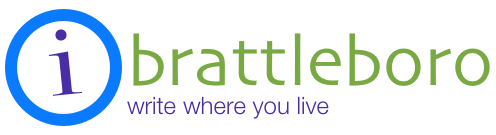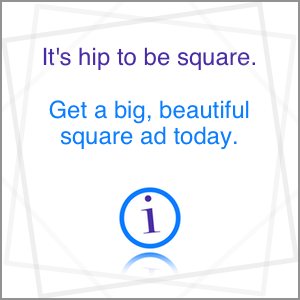Logging In For the First Time
We want you to log in and enjoy all the new features of the new iBrattleboro.
To accomplish the transition to the new site, we’ve set things up here on the new site with your username and email address.
Here are the steps to take to log in to the new iBrattleboro for the first time.
1. Click on Log in using the link in the upper right corner of the site.