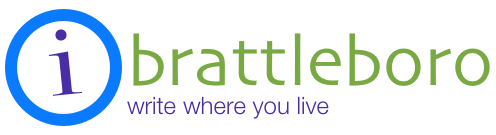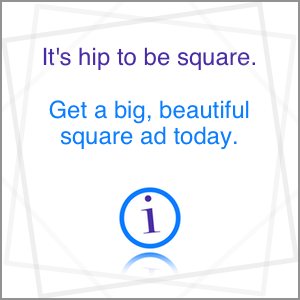With the new site come new profiles. You’ll be greeted by your new profile page when you log in, and anytime you click on My: Profile in the upper green bar after you are logged in.
The View Tab
Your username is displayed on a nifty badge. There are places for you to add your location, a short bio, a mini-resume, your occupation, a link to your work or business, where you volunteer and what organizations you’ve belonged to in town.
You can add a profile picture, birthday information, your interests, and your hobbies.
You can add link to other sites, such as your own blog.
You can view your recent contributions, and see what iBrattleboro Groups you’ve joined.
There is now a way to add skills that you have to your profile. Listing individual skills allows us to display all local skills in a tag cloud, and be able to search and find people with skills more easily.
The Edit Tab
Click on the Edit tab to update your email address, change your password, add a signature, add a profile image, and choose whether other users may contact you through the site.
The Edit tab has additional sub-tabs. Use them to add and update your personal information.
Saved Pages Tab
The Saved Pages tab is where you’ll see a list of everything you’ve bookmarked on iBrattleboro.
Go to any item to un-bookmark it if you want to remove it from the list.
The Contact Tab
Use this to send a message to send a message to another user who allows messages.